If you know how to write some HTML or how to get your pictures or logos in HTML format then this whole procedure is quite simple. The first thing I did was upload our Librarians On The Fly Logo to Photobucket then access the HTML format code. You can use Photobucket or a different photo site that will give you HTML code for your pictures.
After you have uploaded your school library logo or branding logo - click on the link button located on the top left side to access the HTML code.
Next thing you need is a Google form you have already created. If you don't already have a Google form then create a quick one to experiment with. After you have created your Google Form - access the live version by selecting Form and then selecting Go to Live Form. See below....
Here is what a live form looks like:
Now you will need to access your logo in HTML format. (I used our Librarians On The Fly logo in HTML.) In your word document, you will need to find the command <form> to <form> in the source code. (Probably in the 20th line or close by.) Once you find it, delete from <form> to <form> and then paste the HTML code you want to add. Don't be intimidated with HTML - you may need to play around with it to get it in the proper format. I had to add the command <center> in order to center the logo.
The updated form is below and any data added to it will still go to Google Docs. I hope find many ways to use customized Google Forms in your library. Please feel free to share some of your ideas in the comments below!





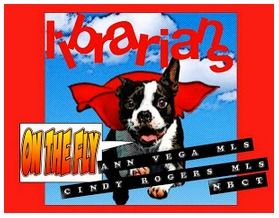
No comments:
Post a Comment